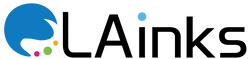How to Fix Common Printer Problems: A Step-by-Step Guide
-Here is a step-by-step guide on how to fix some common printer problems:
1. Paper Jams: If the printer is jammed, first turn off the printer and unplug it from the power source. Open the printer cover and remove any jammed paper, then check the paper path for any torn pieces of paper. Close the cover and plug the printer back in, then try printing again.
2. Printer Offline: If the printer is showing as offline, check that it is turned on and connected to the same network as your computer. If it is still offline, try restarting both the printer and the computer. If the problem persists, try reinstalling the printer software.
3. Poor Print Quality: If the print quality is poor, check the ink or toner levels and replace them if necessary. Clean the print heads or toner cartridge and ensure that the paper type and size settings match the type and size of the paper being used.
4. Driver Issues: If the printer is not printing or not responding to print commands, check that the printer driver is up to date. You can download the latest driver from the printer manufacturer's website.
5. Connection Problems: If the printer is not connecting to the computer or the network, try restarting the printer and the computer. If the problem persists, check that the printer is connected to the network and that the network settings are correct.
6. Error Messages: If the printer is displaying an error message, refer to the printer manual or the manufacturer's website for troubleshooting steps specific to the error message.
If these steps do not resolve the problem, consider contacting the manufacturer's customer support for further assistance.